Running Kubernetes Locally via Docker
The following instructions show you how to set up a simple, single node Kubernetes cluster using Docker.
Here’s a diagram of what the final result will look like:
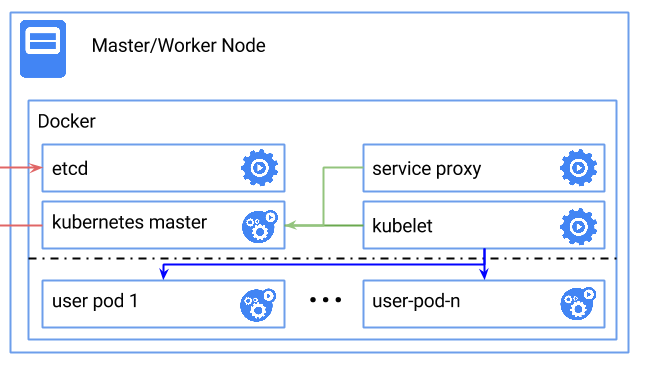
Prerequisites
- You need to have docker installed on one machine.
- Decide what Kubernetes version to use. Set the
${K8S_VERSION}variable to a released version of Kubernetes >= “1.2.0-alpha.7”
Run it
docker run \
--volume=/:/rootfs:ro \
--volume=/sys:/sys:ro \
--volume=/var/lib/docker/:/var/lib/docker:rw \
--volume=/var/lib/kubelet/:/var/lib/kubelet:rw \
--volume=/var/run:/var/run:rw \
--net=host \
--pid=host \
--privileged=true \
-d \
gcr.io/google_containers/hyperkube-amd64:v${K8S_VERSION} \
/hyperkube kubelet \
--containerized \
--hostname-override="127.0.0.1" \
--address="0.0.0.0" \
--api-servers=http://localhost:8080 \
--config=/etc/kubernetes/manifests \
--cluster-dns=10.0.0.10 \
--cluster-domain=cluster.local \
--allow-privileged=true --v=2
Note that
--cluster-dnsand--cluster-domainis used to deploy dns, feel free to discard them if dns is not needed.
If you would like to mount an external device as a volume, add
--volume=/dev:/devto the command above. It may however, cause some problems described in #18230
This actually runs the kubelet, which in turn runs a pod that contains the other master components.
Download kubectl
At this point you should have a running Kubernetes cluster. You can test this
by downloading the kubectl binary for ${K8S_VERSION} (look at the URL in the
following links) and make it available by editing your PATH environment
variable.
(OS X/amd64)
(OS X/386)
(linux/amd64)
(linux/386)
(linux/arm)
For example, OS X:
$ wget http://storage.googleapis.com/kubernetes-release/release/v${K8S_VERSION}/bin/darwin/amd64/kubectl
$ chmod 755 kubectl
$ PATH=$PATH:`pwd`
Linux:
$ wget http://storage.googleapis.com/kubernetes-release/release/v${K8S_VERSION}/bin/linux/amd64/kubectl
$ chmod 755 kubectl
$ PATH=$PATH:`pwd`
Create configuration:
$ kubectl config set-cluster test-doc --server=http://localhost:8080
$ kubectl config set-context test-doc --cluster=test-doc
$ kubectl config use-context test-doc
For Max OS X users instead of localhost you will have to use IP address of your docker machine,
which you can find by running docker-machine env <machinename> (see documentation
for details).
Test it out
List the nodes in your cluster by running:
kubectl get nodes
This should print:
NAME LABELS STATUS
127.0.0.1 kubernetes.io/hostname=127.0.0.1 Ready
Run an application
kubectl run nginx --image=nginx --port=80
Now run docker ps you should see nginx running. You may need to wait a few minutes for the image to get pulled.
Expose it as a service
kubectl expose rc nginx --port=80
Run the following command to obtain the IP of this service we just created. There are two IPs, the first one is internal (CLUSTER_IP), and the second one is the external load-balanced IP (if a LoadBalancer is configured)
kubectl get svc nginx
Alternatively, you can obtain only the first IP (CLUSTER_IP) by running:
kubectl get svc nginx --template=
Hit the webserver with the first IP (CLUSTER_IP):
curl <insert-cluster-ip-here>
Note that you will need run this curl command on your boot2docker VM if you are running on OS X.
Deploy a DNS
See here for instructions.
A note on turning down your cluster
Many of these containers run under the management of the kubelet binary, which attempts to keep containers running, even if they fail. So, in order to turn down
the cluster, you need to first kill the kubelet container, and then any other containers.
You may use docker kill $(docker ps -aq), note this removes all containers running under Docker, so use with caution.
Troubleshooting
Node is in NotReady state
If you see your node as NotReady it’s possible that your OS does not have memcg and swap enabled.
-
Your kernel should support memory and swap accounting. Ensure that the following configs are turned on in your linux kernel:
CONFIG_RESOURCE_COUNTERS=y CONFIG_MEMCG=y CONFIG_MEMCG_SWAP=y CONFIG_MEMCG_SWAP_ENABLED=y CONFIG_MEMCG_KMEM=y -
Enable the memory and swap accounting in the kernel, at boot, as command line parameters as follows:
GRUB_CMDLINE_LINUX="cgroup_enable=memory swapaccount=1"NOTE: The above is specifically for GRUB2. You can check the command line parameters passed to your kernel by looking at the output of /proc/cmdline:
$ cat /proc/cmdline BOOT_IMAGE=/boot/vmlinuz-3.18.4-aufs root=/dev/sda5 ro cgroup_enable=memory swapaccount=1